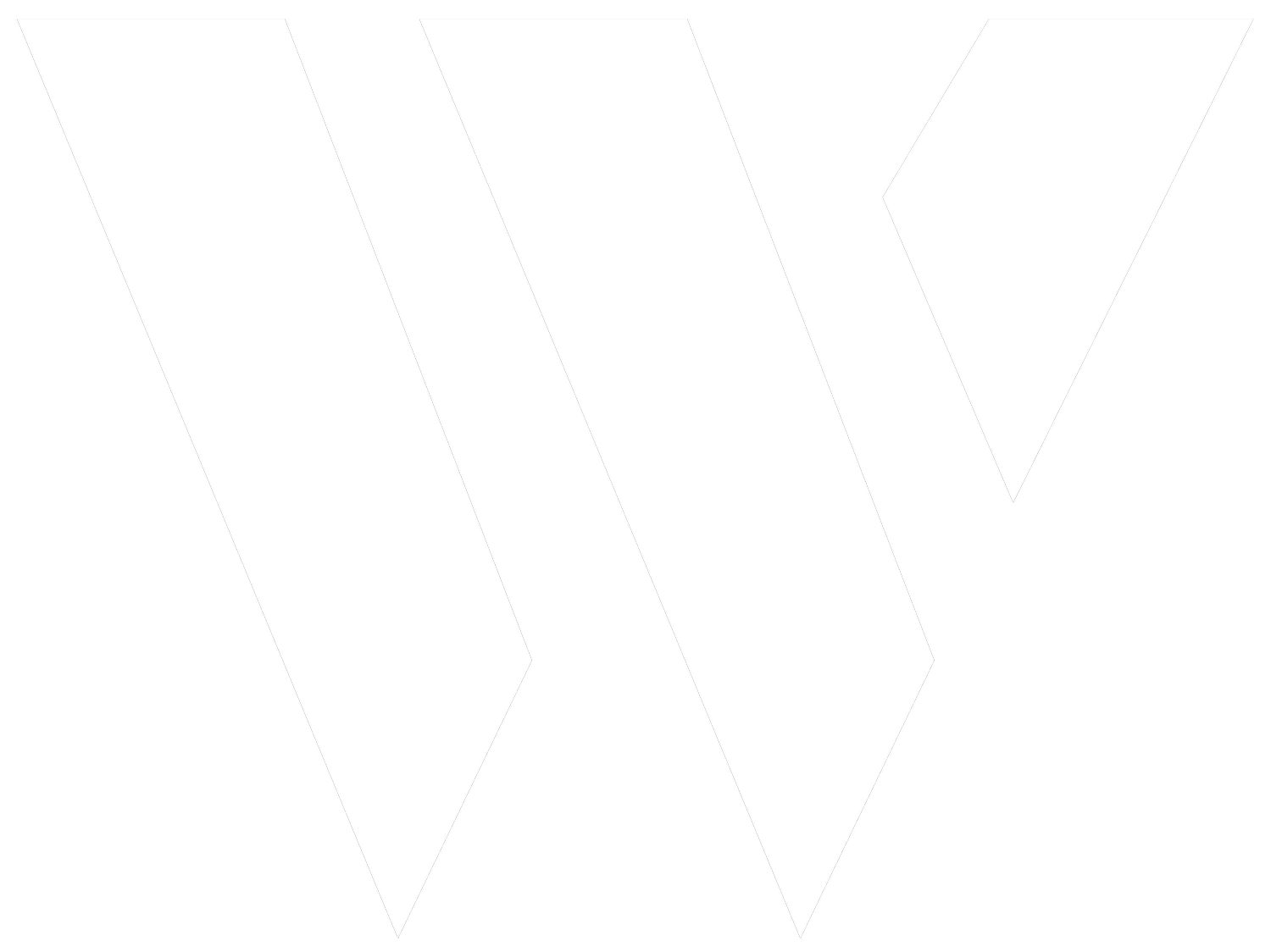Procore
Access & Set-Up Account
Whether this is your first time using Procore, or you already have an account, please accept the invitation via email and follow the steps to connect with Worksmart Design.
Once you obtain access to Worksmart Design and your specific projects, you can then view contracts (also known as ‘commitments’) and bill against them. Please be sure to fill out all required fields correctly.
Invoice Number: To be entered
Billing Date: Invoice date
Period Start: Ok to leave as-is
Period End: Ok to leave as-is
Next, you will be able to enter progress on the Schedule of Values (SOV):
Enter either a dollar ($) amount under Work Completed This Period, or
A Percentage (%) under Total Completed & Stored to Date. For those utilizing retainage, please enter the net amount of your invoice.
The final step is to attach the PDF of your invoice and then click “save’ to submit.
Thank you for your patience during this transition. Please direct any questions to accounting@worksmartdesign.com